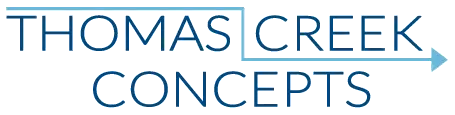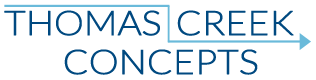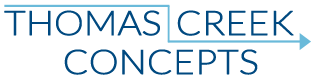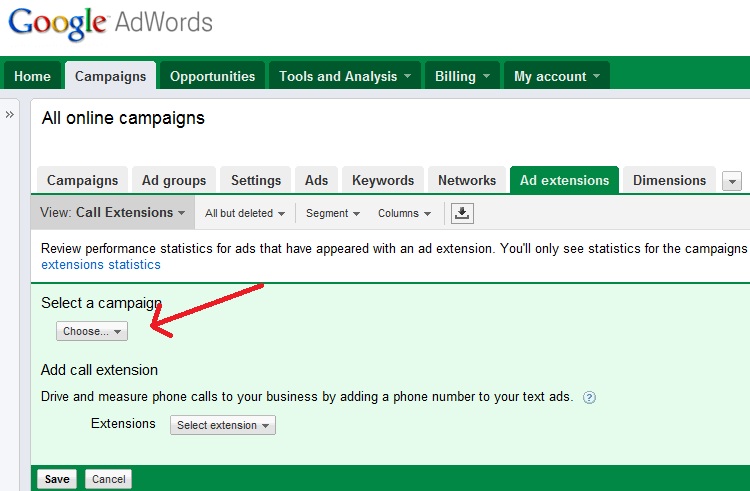What Is Click To Call Only?
Click to call only can be a great tool, and couldn’t be easier to set-up. Click to call only insures that every click on your ad from a mobile device capable of making a phone call, results in a phone call being initiated by the user. This feature allows the website to be bypassed entirely, and calls to your business to be initiated directly from Google’s search results pages.
With “standard” call extensions (Show my business phone number only on high end mobile phones) a click to call icon is always displayed (when eligible to show a call extension) whether you have selected click to call only or not. Click to call only prevents a user from clicking through to the website, when using a device capable of making a phone call. Only the call icon is click-able. You are charged for a “call” when someone clicks the click-to-call icon, and you are charged the same as you would be for a click through to the website.
Why Use Click-To-Call Only?
There is one over-riding requirement to use the click-to-call feature – Having a phone number, that you want customers to call. 🙂
If calls generate the majority of your conversions, it may be beneficial to make sure the campaigns are segmented by device, and the structure/strategy of those campaigns – including keywords and especially ad copy – is focused on optimizing for click to call calls.
When Should I Use Click-To-Call Only?
There is a distinction between click to call, and click to call only. When I decide whether to use one option or the other, I try to take the website format into account. If the site is formatted for mobile users (smart phones), and your conversion events can occur on or off the site, giving users the choice of clicking or calling seems like the right way to go. They may not yet be in the purchase stage of the buying cycle, and may only be looking for information on the site. Or, they could be looking to call the business directly, and make an immediate purchase. If your website is mobile friendly, why not give them a choice?
If your website is not mobile friendly, you may want to consider using the click-to-call only option. Users still may not intend to make a call, but if the website is not formatted for smart phones, they could immediately bounce from the site as well. At least if they call, and let the phone ring long enough for you to answer, you have some chance of engaging the customer.
Tips On Using Click-To-Call Only:
1. Enable your ad extensions tab (Gray down arrow on the right of the gray campaigns, adgroups, keywords, etc. tabs).
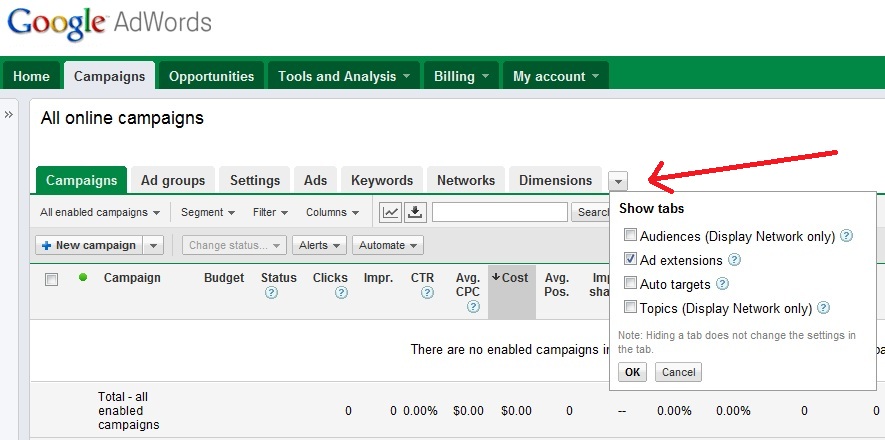
2. Click on the ad extensions tab, and select call extensions from the “View:” drop down menu (directly below the gray campaigns tab).
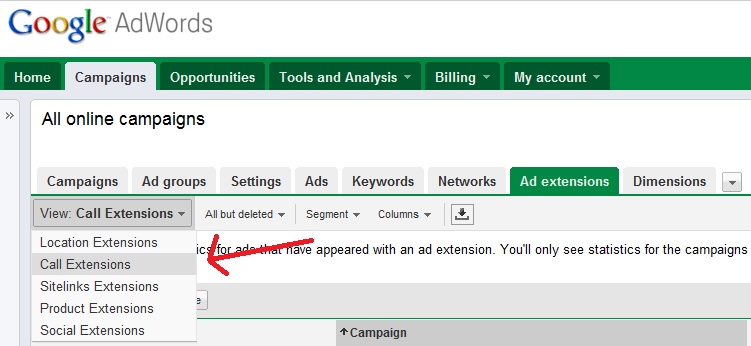
3. Click the “+ New Extension” box.
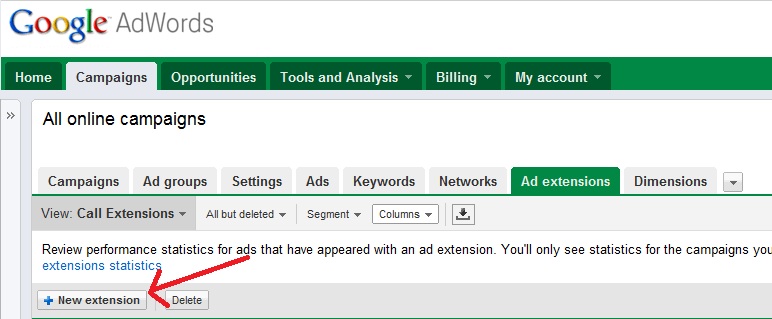
4. (If viewing the entire account) Select the campaign that you want to add a call extension to.
5. Click “+ New Extension”, select the country you are located in, and enter the phone number that you want calls to ring through to.
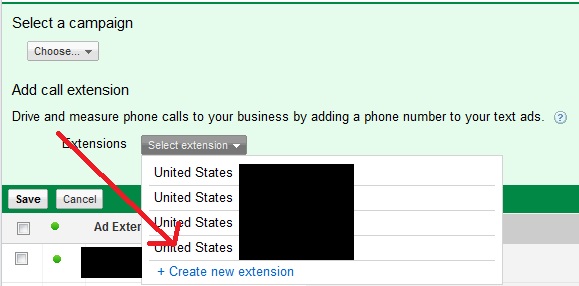
Now you’ve got some decisions to make. Your first options are to either select “Show my business phone number only on high end mobile phones (CPC)” or “Show a Google forwarding phone number on all eligible ads and devices”. Either option will allow you to use click to call, but there are some differences. If you select the Google forwarding option, the number shown with your ads will not be your number, it will be a number assigned by Google. If your goal is only to enable click to call, and you only want customers to see your number, select “Show my business phone number only on high end mobile phones (CPC)”.
Now you can either select “Allow click-to-call and clicks to your website” or “Allow only clicks-to-call”.
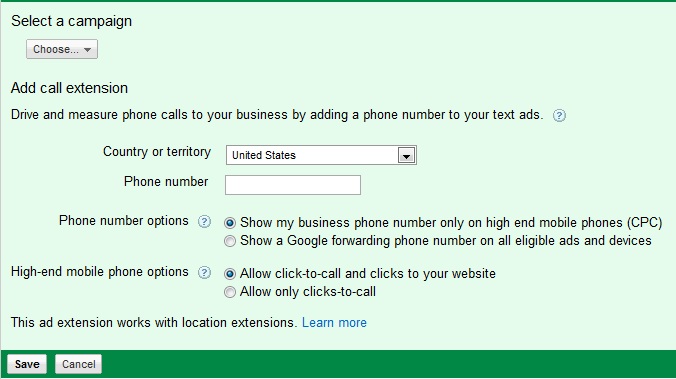
Update:
It’s been a year now since I wrote this post on click-to-call only. Now with AdWords Enhanced Campaigns, the set up for click to call only is a little different. You can find some more tips on trying to create a call only campaign, and some potential problems you may encounter with click-to-call only here.
Learn More About Click-To-Call Only:
AdWords Help: What Are Call Extensions?
AdWords Help: How Do I Enable Click-To-Call?