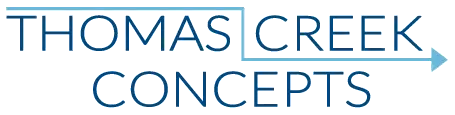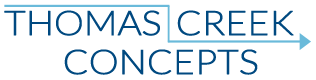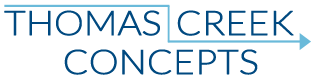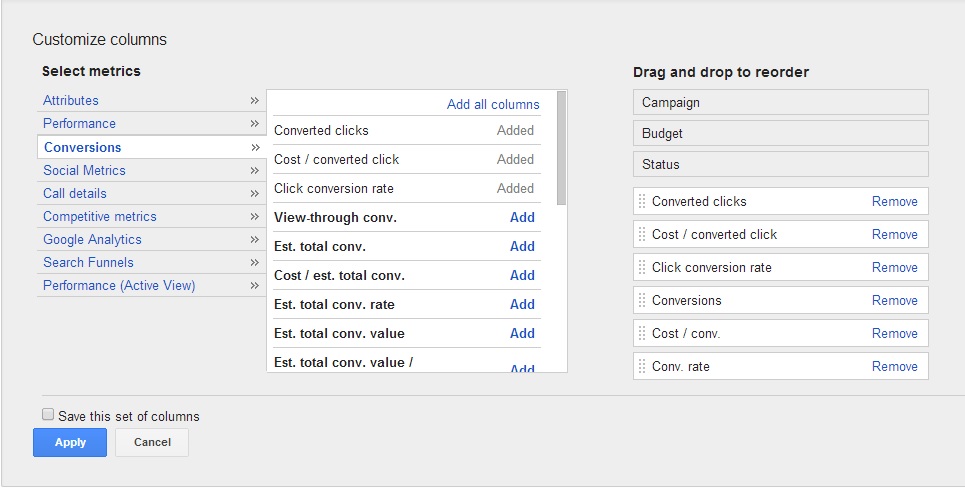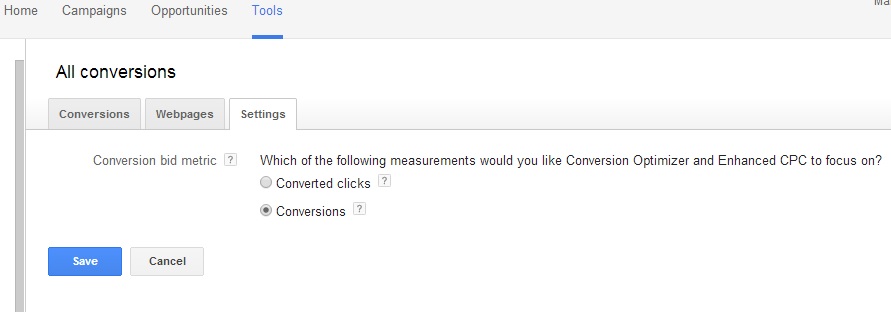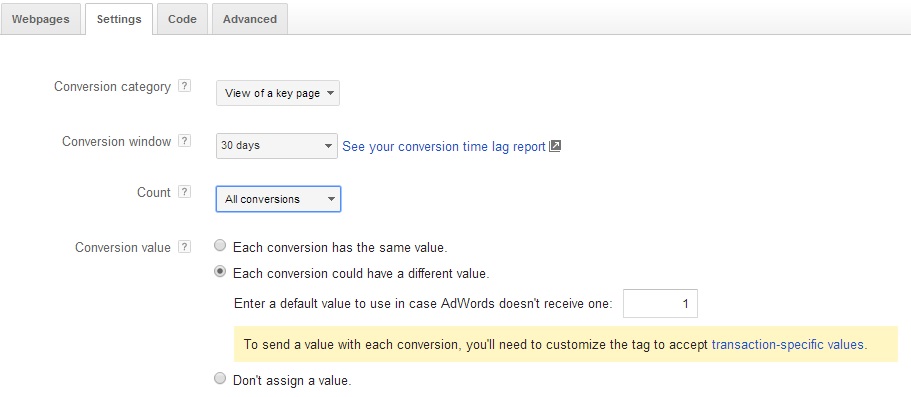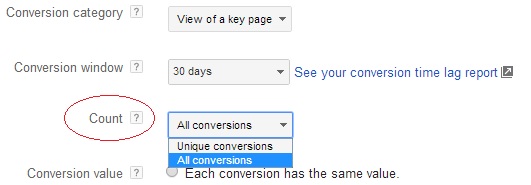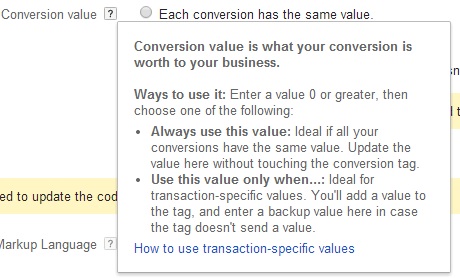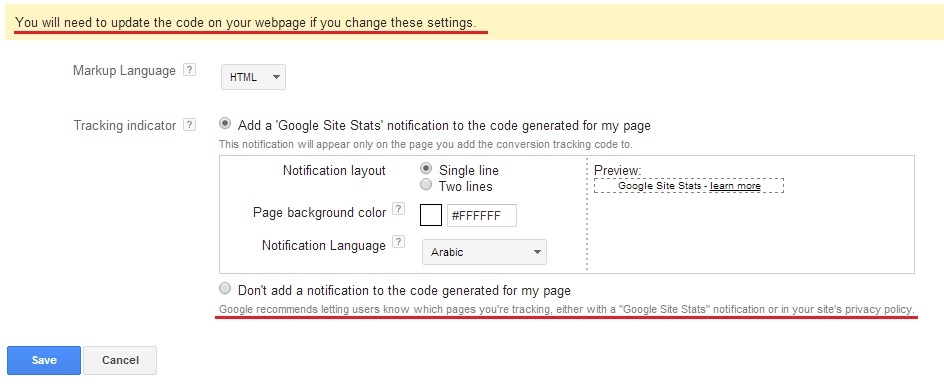Google recently changed the language regarding conversions in the AdWords interface. While we formerly had conversions 1 per click, and conversions many per click – Now we have Converted Clicks and Conversions. So what’s the difference between these two new conversion options, and how do they differ, if at all, form the “old” conversions? Is this just a simple change to the language regarding conversions?
First of all, let’s take a step back and come to terms with what the differences between these conversion columns used to be.
Conversions 1-per click: This means if more than one conversion happens following a single ad click, conversions after the first will not count.
For example, if you have five conversion events, and a single user clicks on an ad, and completes all five of those events, it will only be reported as a single conversion in the AdWords UI.
Conversions many-per click: Conversions (many-per-click) will count multiple conversions per click.
In the same scenario as above, many-per click conversions will report all five conversions in the AdWords UI.
What are converted clicks and conversions?
From the official Google help documentation:
Conversions
For each conversion action, you can choose to count all or unique conversions. The “Conversions” column of your reports will display all conversions within your chosen conversion window, according to your selected counting method. The “All” setting is useful for counting all instances of sales, while “Unique” is used to count only one conversion when the same person generates multiple leads (example: one person fills out multiple forms requesting to be contacted about one of your services).
“Conversions” are now what conversions many-per click used to be.
Converted clicks
The “Converted clicks” column shows you the number of AdWords ad clicks resulting in a one or more conversions within your chosen conversion window. Note that the converted clicks count doesn’t reflect the relative value of each converting click. Clicks that leads to a high-value conversions (such as multiple purchases) aren’t distinguished from those that lead to low-value conversions (such as a single newsletter sign-up).
“Converted Clicks” are now what conversions 1-per click used to be.
What’s the difference between the two?
The same now as it was then:
The simple technical difference: How many conversion events does a user complete for every click on an AdWords ad.
Which conversion type is right for me?
Same now as it was then.
If you have analytics, or an internal admin for tracking conversions, which conversion count per-click looks right to you? If you have ecommerce and are using imported transactions as conversions, enable your value per converted clicks and conversions columns for each conversion metric, and your total conversion value column. Which data set or sets most closely match your reported analytics ecommerce revenues? That’s the “right” conversion metric for you.
How are other conversions counted?
Same now as it… Ok, ok – Enough of that already. 🙂
Call conversions, cross device conversions, offline conversions, etc. – Any conversion event which is not a “regular” conversion (AdWords conversion code conversion, or an imported Google analytics goal/transaction), are all reported in the Estimated Total Conversions columns.
(Of course, reporting and call conversion tracking is another, complicated topic. You can read the latest here if you want to learn more about AdWords phone call conversions.)
How do converted clicks and conversions work with conversion optimizer?
Once you know whether converted clicks or conversions are right for you, then you can select that option in your conversion optimization settings.
If you have used conversion optimizer in the past, and you know whether your conversion settings were for 1-per or many-per click, check the settings again. If you were optimizing for conversions 1-per click, you should now see “converted clicks” as your conversion optimization setting. If you were using conversions many-per click, then you should see “conversions” as the optimization setting.
Simple enough right? 🙂
Unfortunately, no.
What type of conversions are you using, in the AdWords UI?
If you use imported Google analytics goals, or ecommerce transactions… Then yes. This change is just a matter of language. However, if you use AdWords conversion code conversions, you do have some new options that you did not have before.
Conversion count:
This is where it gets really screwy. The language Google uses in your conversions tab, is not the language they use in the rest of the UI. Instead of converted clicks or conversions, here you have to make a choice between “Unique Conversions” and “All Conversions”.
All conversions: With this setting, AdWords counts all conversions (per tracked conversion action) that happen after an ad click. This is a good choice if you’d like to track and improve your sales.
“All conversion” are “conversions”. Or, what used to be known as conversions many-per click.
So if you want to count conversions, and you are already set to “All Conversions” as the default – You’re set! You don’t need to do anything here. However, “Unique Conversions” is a bit different:
Unique conversions: With this setting, AdWords counts only unique conversions that happen after an ad click. This is a good choice if you’re not interested in the number of sales, but instead whether or not a certain kind of lead was generated.
“Unique conversions” are “converted clicks”. Or what used to be called conversions 1-per click… But, not really.
From the official Google counting conversions help document:
You run an insurance company that offers home, auto, and life insurance, and measure conversions for each type of policy as a different conversion action. If the same person fills out three auto-insurance forms and two home-insurance forms, using unique conversions will show you two conversions: one for each type of conversion action.
If you have more than one conversion action/event, then your converted clicks columns may still show more than one conversion per-click. In other words, conversions 1-per click no longer exists if you have more than one conversion event. You can only choose to report only one instance of each event per-click, in your AdWords columns. Not one conversion, regardless of which type, per-click. Confused again? Just wait, there’s more insanity yet!
Conversion value:
Always use this value: Ideal if all your conversions have the same value.
Use this value only when…: Ideal for transaction-specific values.
Don’t look for “Always use this value” or “Use this value only when…” in the conversions settings tab though. Once again we have a different names for the same thing:
“Each conversion has the same value” is “Always use this value”.
Do you sell only one product, for one price? Then you want to choose “Each conversion has the same value”, and set the value. Whether you want to report the total revenue per conversion, total profit per conversion, estimated lifetime value per conversion, etc., the value you set is up to you.
“Each conversion could have a different value” is “Use this value only when…”.
Do you sell multiple products for multiple price points? Then you want to use “Each conversion could have a different value”. Read up on how to “Track transaction-specific values” in the setting up conversion tracking guide. This requires some programming expertise, and we’re not programming experts. 🙂
“Don’t assign a value” would seem to be pretty self explanatory. At least for the time being…
WARNING!
You will need to update the code on your webpage if you change these settings.
Changing any of your conversion settings is the last thing you want to do. Make sure you are comfortable with your columns, conversion reporting, and conversion optimization settings before you change any of the actual AdWords conversion settings which affect the coding.
There is also an emphasis on disclosure with the new AdWords conversion code settings.Whether you choose to use the notification code or not – There is absolutely no reason not to have a privacy policy on your site! If you don’t, there’s yet another reminder directly from the big G. You might want to get on that. 🙂
Summary:
It will certainly take time to understand what all the new language and options really mean. Much of the language in the UI, and in the help documentation will certainly change. No doubt much of the content here will be out-dated by the time I actually get this published. 🙂
Regardless, I tend to take a Keep It Simple Stupid kind of approach. 🙂 If you are going to install tracking code on your site, why not Google analytics over AdWords conversion code? Setup your goals, events, or ecommerce transaction reporting in analytics. Set your values or funnels there. Link your analytics and AdWords accounts. Then import your Google analytics goals into AdWords as conversions. Use the conversions (formerly many-per click) columns and optimization settings, and you don’t have to worry about any of the AdWords conversion code headaches!
(Think installing Analytics code is more costly or time consuming? The Yoast Google Analytics plugin for WordPress could not make installing the Analytics tracking code any easier!)
At the end of the day if you are tracking more than one conversion event for your AdWords advertising, all of those conversions must have some value to you, right? If every conversion event, every conversion per click has value, then track, report, and optimize for conversions!
Maybe the confusion and possible complications of converted-clicks is a blessing in disguise?
The simple answer is the best, and perhaps most accurate – Just stick with conversions!