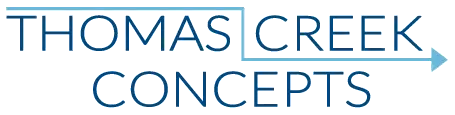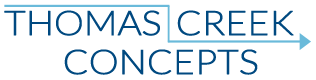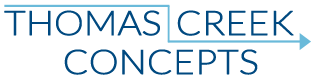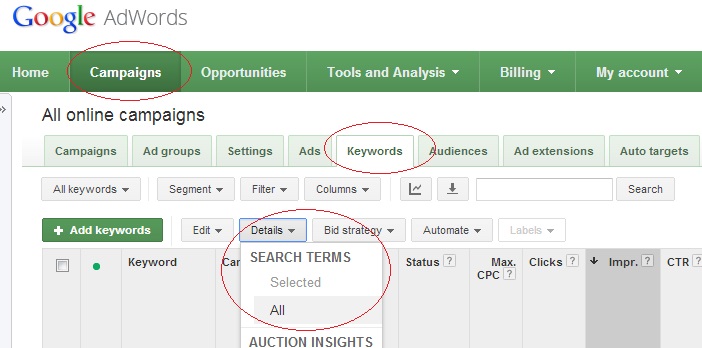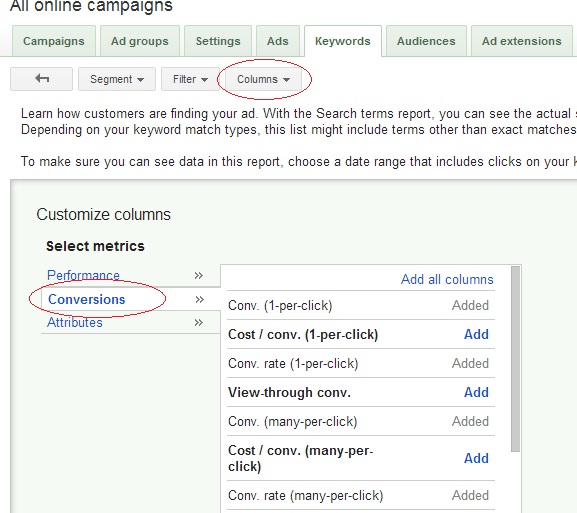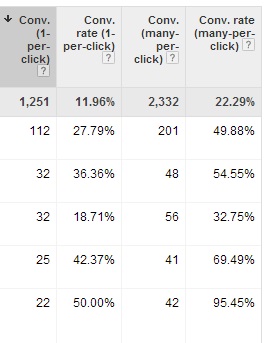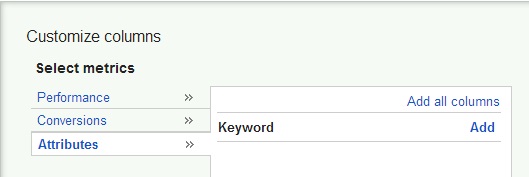If you do not use the AdWords search query report on a daily basis, you don’t know what you’re missing. Literally, you have no idea.
Remember, when it comes to AdWords unless you are using exact match only keywords, and opt out of matching to close variants in your campaign settings, without the AdWords search query report you can never know for sure what search term the user actually entered into the Google machine that triggered your ad to show. You may be thinking “But, my keywords are working, why should I care about the search query report?” Here’s three reasons why:
3. Find and exclude obvious negatives. Identify and add the most effective search query terms.
There should always be some obvious negative keywords which spring to mind. If you don’t offer anything for free, -free seems pretty obvious. There may also some, um… “adult” terms that you will immediately add as negatives to your first account. There are other search terms that may not be so clear cut. With the AdWords search query report you can see for certain which terms, in which match types to add as negative keywords.
If you have a conversion strategy, finding the most effective search terms is a no-brainer.First, enable the conversions column(s), and click apply:
Then, simply sort the AdWords search query report by conversions, and find the underlying terms which convert most. Those terms are the keywords you should be using.
2. Know whether or not the “right” ad is showing for the “right” search term.
If you structure your account according to “best practices” (or had your account built by Google), you may have hundreds of adgroups and thousands of keywords in broad match. Even with a comprehensive list of obvious negatives, how do you know whather or not the right ad is showing for the right search query term?
From the account level, you can see AdWords search query report data for all of your campaigns, adgroups, and keywords. Your campaign and adgroups columns should already be enabled, all you have to do is enable the keywords column.
Now you can know for sure if the right search query term is triggering the right ad, for the right keyword, in the right adgroup, for the right campaign.
1. Know what your customers are searching for!
This is the one and only reason any AdWords account manager should ever need for using the AdWords search query report on a regular basis. Don’t think, Know!
A common mistake I have seen many business owners and industry experts make over the years is thinking that their customers use the same industry expert terms they know are the “right” terms to describe their products or services. Although the experts are technically correct, they may be dead wrong when it comes to online marketing.
If you are an AdWords specialist, you know that at the end of the day AdWords is an advertising program. You are trying to connect your clients with potential customers. AdWords is not a video game that you can “beat”. The old saying “The customer is always right”, has never been more accurate than when it comes to marketing and advertising. Tell your potential customers what they want or need to hear (or see) in the limited space you have for an ad. Then once they get to your site, take the time to explain to them that they are “wrong”… In a purely technical sense, in the nicest way possible of course. 🙂
Step by step instructions to view the AdWords search query report.